User Guide
New Auction User Guide
Dear bidder,
As you may have been aware, Witham Specialist Vehicles Ltd have upgraded the software which powers the daily auction area of our site. We will continue to auction a number of assets every day in the same manner as before, however in order to access this online auction you will need to create a new account with our software provider BidSpotter.co.uk
Below is a step by step guide showing you how to create an account with BidSpotter from within the Witham website. Once you have created the account you just need to sign up for the auction. It is the same continuous auction so once you have signed up you will be able to bid.
When returning to the site you will simply need to navigate to the auctions tab like usual and log in using your BidSpotter username and password, which you will choose when creating your account for the first time.
If you already have a BidSpotter account you can jump straight to Step 2 of this guide and sign up straight away for the auction. It will always be the same continuous online auction so whenever you return to the site there will be no need to sign up again, you simply need to login.
If at any time you encounter any problems creating your account or signing up for the sale, please feel free to contact the BidSpotter support team on +44 (0) 203 725 5553 / support@atgmedia.com
STEP 1 - Creating a new BidSpotter account

Once you have clicked the red "Auctions" tab on the Witham MOD Sales homepage, you will navigate to the continuous online auction powered by BidSpotter where you will see the below screen. Simply click the green "Sign up to bid" box.
A new window will then open prompting you for login details if you already have a BidSpotter account or offering you the option to "Create new account" if you do not.
NB : This is the same window which will open when you return to the site and need to login using your email address and password.
NB : You should ignore the Ends from date since this will always show the first date that lots begin to end from. The auction will run just as it has previously, with a set number of assets ending every day of the year.
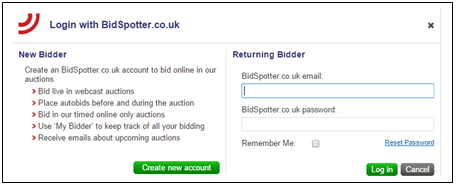
Once you click on "Create new account" you will see the below registration form which you should fill out. It is here that you create the password which you will need to enter when returning to the site and logging in.

Remember to read the Privacy Policy and tick the final box to agree to BidSpotter.co.uk's Terms and Conditions and then click "Complete Registration"
You will then receive an email to the address you have registered with. This is an email to Verify your registration and will look like this:
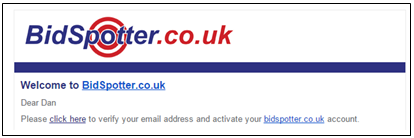
You should "click here" where indicated and you will receive the following notification and prompt to close this window.

Once you have closed the Registration Notification window, you will be back at the Witham MOD Sales continuous auction page and should click on the "Auctions" tab as you can see below:
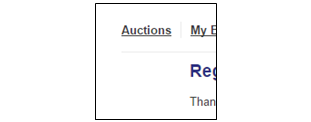
This should return you to the where the online auction is showing and you should see a green "Sign up to bid" button.
Click this and you will once again see the login window:
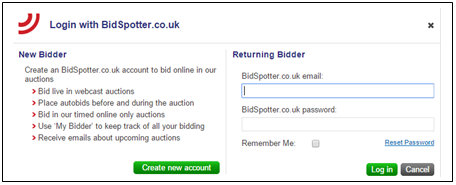
STEP 2 - Logging in
Since you have now created an account, when you see the login window you are now a "Returning Bidder" and can simply enter your email address and password which you have just created into the boxes on the right.
This will log you in and since this is the first time you will be signing up to the auction, you will be immediately shown the "Auction Registration" page which relates to the continuous Witham MOD online auction only.
Here you will need to read the sale information and enter credit/debit card details along with the relevant address which is linked to that card.
Before you can click "Complete registration" you will need to verify your phone number.
NB : If you have already signed up to the auction previously, once you pass the login window you will be returned to the Witham auction and will be able to start bidding.
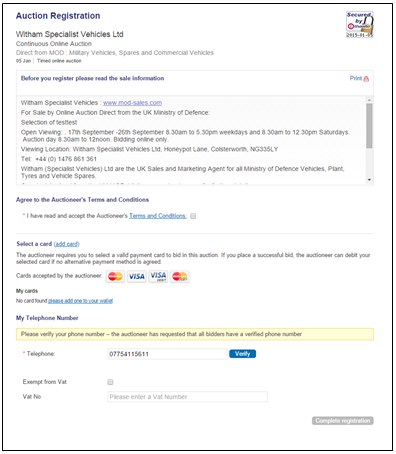
STEP 3 - Phone Number Verification
You will notice that upon your very first auction registration, you will be asked to verify your phone number. This is done via a text message if you enter a mobile phone number or via an automated call if you enter a landline number.
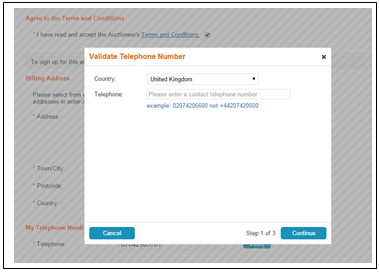
Enter your chosen phone number and click "Continue"
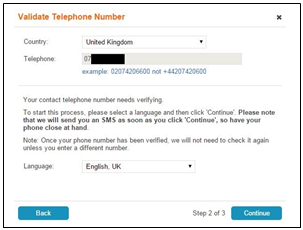
Then select the appropriate language and click "Continue" to send yourself the verification code
Once you receive the code you should enter it as below:
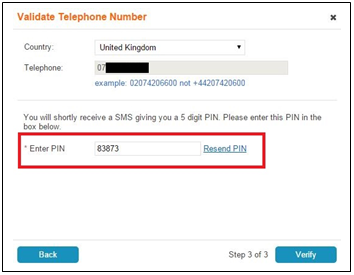
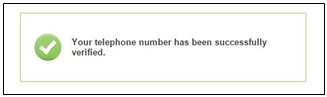
Finally click on "Verify" to complete the process.
Once you have filled in all the necessary information the
"Complete Registration" box will turn green and you can click it to
return to the auction where you will be able to start bidding.
Many thanks


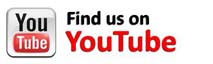
 ***
***
